Quick Entry lets you add events to a timeline by typing their titles and dates and pressing Enter, one after another. Use it when you need to quickly capture events and don’t want to bother with a mouse (yet).
Activate Quick Entry from the toolbar button or from . A small form will appear at the top of your document.
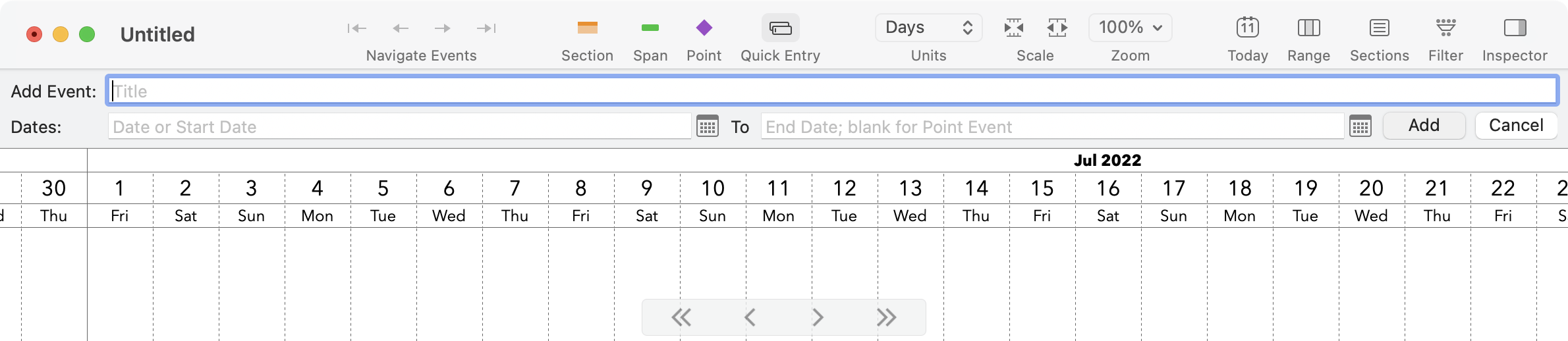
To add an event, fill in its title and dates. To add a point event, just fill in the Date field; to add a span event, fill in both Date and End date. Click the Add button, or press Return, to create the event.
Placement and Styling
Newly-created events use the current default style for their type. (There are separate default styles for points and spans; see Applying Consistent Styling for details on how to manage defaults.)
Events are automatically placed based on what you have selected when you perform the entry.
- If one or more sections are selected, the new event is added to the end of the bottommost one.
- If one or more events are selected, the new event is added to the row below the bottommost one. If your document uses sections, the new event goes into the same section as that bottommost selected event.
- If nothing is selected, the new event is added to the row at the vertical center of your window, or to the end of the document, if the document isn’t yet that tall.
After placement, the new event is selected, so if you enter another event right away, it follows the second rule above and appears in the next row.